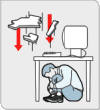|
Twitter just announced a Twitter enhanced
Firefox. It lets you type @nelson in the address bar to go to my Twitter account or
type #twitter to search for the
#twitter hashtag.
You can do this in Google Chrome too.
The steps up above are awfully manual but work fine. There's probably a way to automate this installation in Chrome; I know there's a discovery protocol for websites to automatically add suggested searches.
Another option is the
TwitterBounced extension.
|
||