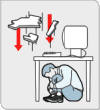Adobe
Camera Raw is a good RAW image convertor that's part of Photoshop.
I spent a lot of time trying to figure out how to batch
convert a whole directory of photos, with confusing "actions" and
"droplets". Then I learned it's a lot simpler than that.
- In Photoshop, choose File / Open.
- In the open dialog select all your RAW files.
- Click "open". Don't panic; it won't chew up your RAM.
- In the filmstrip on the left select all photos.
- Choose your image settings. If you're converting a lot of images,
you probably want "Camera Raw Defaults".
- Click the "Save N Images..." button in the lower right.
- Select format: JPEG. Adjust whatever else you want; file naming,
JPEG quality, etc.
- Click "Save".
- Click "Done" and wait patiently.
I'm doing this in Photoshop CS2, but I suspect it works in Elements
just as well since really it's the standalone RAW tool that's doing
the work.
Bonus tip: Microsoft has a RAW
Image Thumbnailer PowerToy that lets the file browser make
thumbnails of your RAW images, just like JPGs. Works great.