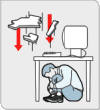Photographs in extreme lighting are a compromise. Either the
highlights are overexposed or the shadows are underexposed. But with
HDR techniques you can take multiple photos at different exposures,
then combine them into a normal image with fine local control over exposure.
It's a bit like the Shadows/Highlights adjustment, only
with real data instead of fakery.
Photoshop CS2 makes HDR easy for normal people.
Some intro material on HDR can be
found in
this
tutorial and this
article. The HDR
Flickr Group is fun, too.
I made a
small
HDR experiment while in Mendocino. The result isn't great;
boring composition, the fence looks unnatural, and I didn't have
enough range of source images. But it
was a good exercise. Here's how to do HDR in Photoshop CS2:
- Take several photos of the same scene with a tripod at a range of
exposures. No individual image will be right, but you'll get details in
both shadows and highlights.
- In Photoshop CS2 select File / Automate / Merge to HDR.
Choose your images; RAW is preferred. Unless your tripod is perfect you
want "Attempt to Automatically Align Source Imges".
- In the preview, just click "OK".
- Choose Image / Mode / 8-bit to bring the HDR down to a normal
image.
- You have several options for methods for squashing the image.
"Local Adaptation" is the powerful one. You can also use the toning
curve like an
uber-levels tool to tune the exposure.
This is only the simplest possible conversion; there's a lot of art here
in manipulating the toning curve, choosing your exposures, etc. I've also
found it's useful to convert to 16 bit first to do some conventional
exposure editing, then convert to 8. But still, this is enough to get started.